The Frame Display
To open this window
Click the Frame Display icon ![]() on the Control
window toolbar, or select Frame Display from the View menu.
on the Control
window toolbar, or select Frame Display from the View menu.
Frame Display Panes
The Frame Display window is used to view all frame related information. It is composed of a number of different sections or "panes", where each pane shows a different type of information about a frame.
- Summary Pane - The Summary Pane displays a one line summary of each frame for every protocol found in the data, and can be sorted by field for every protocol. Click here for an explanation of the symbols next to the frame numbers.
- Decode Pane - The Decode Pane displays a detailed decode of the highlighted frame. Fields selected in the Decode Pane have the appropriate bit(s) or byte(s) selected in the Radix, Binary, Character , and Event panes
- Radix Pane - The Radix Pane displays the logical data bytes in the selected frame in either hexadecimal, decimal or octal.
- Binary Pane - The Binary Pane displays a binary representation of the logical data bytes.
- Character Pane - The Character Pane displays the character representation of the logical data bytes in either ASCII, EBCDIC or Baudot.
- Event Pane - The Event Pane displays the physical data bytes in the frame, as received on the network.
By default, all panes except the Event Pane are displayed when the Frame Display is first opened.
Protocol Tabs
Protocol filter tabs are displayed in the Frame Display above the Summary pane.
-
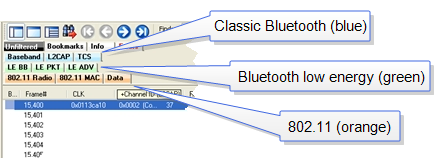 These tabs are arranged in separate color-coded groups. These groups and their colors are General (white), Classic Bluetooth (blue), Bluetooth low energy (green), 802.11 (orange), USB (purple), NFC (brown) and SD (teal). The General group applies to all technologies. The other groups are technology-specific.
These tabs are arranged in separate color-coded groups. These groups and their colors are General (white), Classic Bluetooth (blue), Bluetooth low energy (green), 802.11 (orange), USB (purple), NFC (brown) and SD (teal). The General group applies to all technologies. The other groups are technology-specific. -
Clicking on a protocol filter tab in the General group filters in all packets containing that protocol regardless of each packet’s technology.
-
Clicking on a protocol filter tab in a technology-specific group filters in all packets containing that protocol on that technology.
-
A protocol filter tab appears in the General group only if the protocol occurs in more than one of the technology-specific tab groups. For example, if L2CAP occurs in both Classic Bluetooth and Bluetooth low energy , there will be L2CAP tabs in the General group, the Classic Bluetooth group, and the Bluetooth low energy group.
Select the Unfiltered tab to display all packets.
There are several special tabs that appear in the Summary Pane when certain conditions are met. These tabs appear only in the General group and apply to all technologies. The tabs are:
-
Bookmarks appear when a bookmark is first seen.
-
Errors appear when an error is first seen. An error is a physical error in a data byte or an error in the protocol decode.
-
Info appears when a frame containing an Information field is first seen.
The tabs disappear when the capture buffer is cleared during live capture or when decoders are reloaded, even if one of the tabs is currently selected. They subsequently reappear as the corresponding events are detected.
Comparing Frames
If you need to compare frames, you can open additional
Frame Display windows by clicking on the Duplicate View icon ![]() . You can have as many Frame Display windows open at a time
as you wish.
. You can have as many Frame Display windows open at a time
as you wish.
Frame Wrapping and Display
In order to assure that the data you are seeing in Frame Display are current, the following messages appear describing the state of the data as it is being captured.
- All Frame Display panes except the Summary pane display "No frame selected" when the selected frame is in the buffer (i.e. not wrapped out) but not accessible in the Summary pane. This can happen when a tab is selected that doesn’t filter in the selected frame.
- When the selected frame wraps out (regardless of whether it was accessible in the Summary pane) all Frame Display panes except the Summary pane display "Frame wrapped out of buffer".
- When the selected frame is still being captured, all Frame Display panes except the Summary pane display "Frame incomplete".